- WhatsApp Secret Code: WhatsApp is expanding the chat lock feature further. This new secret code feature has been introduced to hide locked chats in WhatsApp account for Android and iPhone users.
WhatsApp secret code
Table of Contents
- Popular messaging app WhatsApp secret code has introduced a new secret code feature for locked chats. The company announced the chat lock feature earlier this year. However, it now allows users to hide your locked chats with a secret code. As a result, you can hide your private chat messages with other users when you give your phone to a friend or your phone falls into someone’s hands.

-
How to hide chat with secret code?
- Your phone can protect your chats with a PIN or passcode, or by scanning your face or fingerprint. Meta CEO Mark Zuckerberg has announced the introduction of a new secret code in the chat lock feature. Allows users to select their chat and lock it with a password. Chats hidden by Secret Code will not appear in the main chat list. Access only when the secret code is entered. This new privacy feature brings more security to the messaging platform.
- The app is testing the feature in beta version on Android smartphones. You need to open the locked chat list. Tap the three-dot menu at the top > Chat lock settings > Toggle on the Hide locked chats option. Your locked chats will no longer appear in the main chat after you enter an easy-to-remember secret code. Currently in the window, a shortcut for locked chats appears when swiping down on the WhatsApp lock feature chat screen. Access can be done using your fingerprint or Face ID.
-
To open locked chats?
There is another way to reveal locked chats on WhatsApp after you set the secret code. You must enter the same secret code in the search bar of the app. It shows chats protected by chat lock feature. But, it will only be visible until you exit the app.
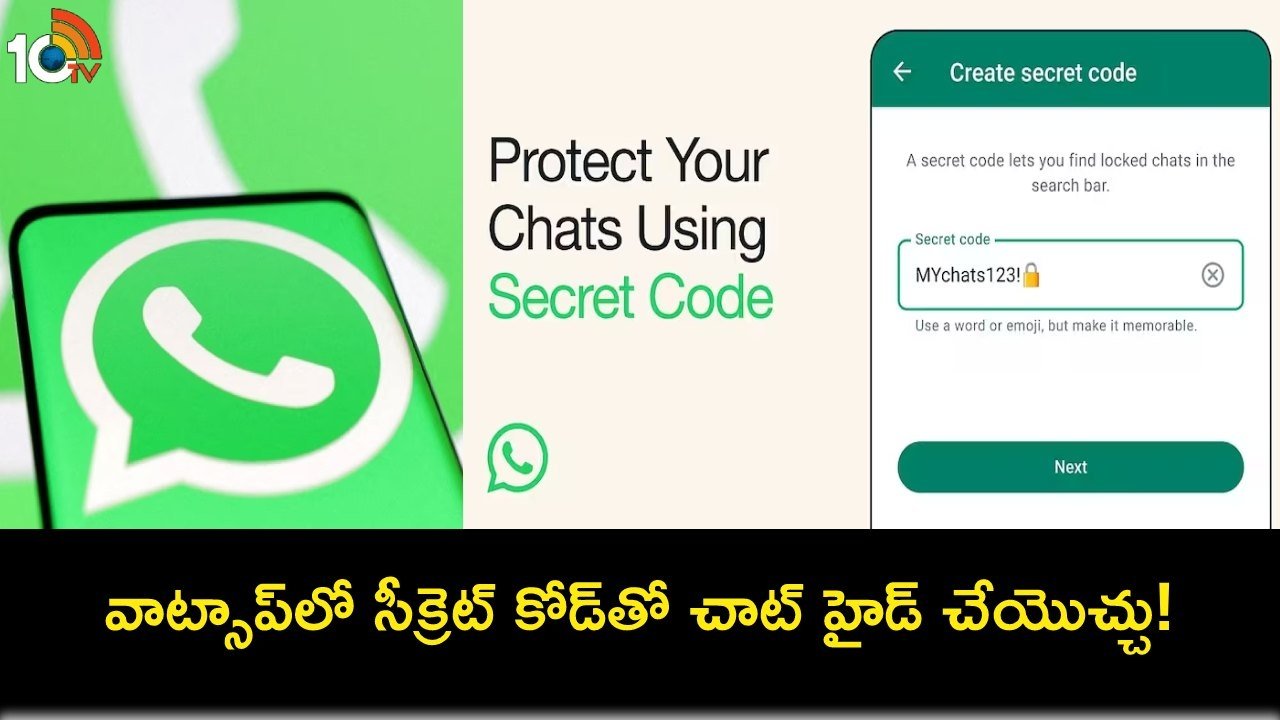
If you don’t need to hide chats on WhatsApp.. open the list of chats locked using your secret code.. then tap on three dots menu > chat lock settings. So that you can revert back to the original chat lock feature. Locked chats should be toggled to the Disable option to disable the secret code feature.- WhatsApp says you don’t need to enter individual chat settings to lock a chat. You can long press a chat to lock it. While the Secret Code feature is currently available to users, it will be rolled out to all users globally in the coming months. There is no word on when or when WhatsApp will bring the Secret Code feature to WhatsApp for desktop.
- It sounds like you’re looking for a verification code to use WhatsApp. WhatsApp sends a code to your phone number when you try to set up the app on a new device or reinstall it.If you haven’t received the code:Check your SMS: The code is usually sent via SMS.Try again: If you didn’t receive the code, you can ask WhatsApp to resend it after a minute.Check your phone number: Ensure you entered the correct number with the correct country code.Contact WhatsApp Support: If you’re still having issues, you may need to reach out to WhatsApp support for help.
- Network Issues: Ensure you have a strong internet connection. A poor connection can delay the SMS or call with your verification code.Restart Your Phone: Sometimes, a simple restart can help refresh your network connection and allow the SMS or call to come through.Request a Call: If the SMS isn’t arriving, you can request WhatsApp to call you with the code instead. Tap the “Call me” option after waiting for the SMS.Check Your Spam/Blocked Messages: Some messaging apps or phone settings might mistakenly filter or block the SMS. Make sure that you haven’t blocked messages from unknown numbers.SIM Card Issues: If your phone number is associated with a different SIM card or device, ensure that SIM card is active and in the device you’re using to register WhatsApp.Time and Date Settings: Ensure that the time and date on your device are set correctly. Incorrect settings can sometimes cause issues with receiving the verification code.Use the Official WhatsApp: Make sure you are using the official WhatsApp app from the Google Play Store or Apple App Store. Third-party versions might not work correctly.Reinstall WhatsApp: Uninstall and then reinstall the app. This can help if the app was not installed properly.Wait: If you’ve tried multiple times, you may need to wait a bit before trying again. WhatsApp may temporarily restrict you from requesting codes if too many attempts are made in a short period.Contact Your Carrier: If you suspect there’s an issue with receiving SMS or calls on your phone, contact your mobile carrier for assistance.









